Managing your Check-In Guests
Follow or reference these easy steps for using the Guest Check-In Feature for your waiver.
Email us at support@webwaiver.com with any questions.
Navigate to Manage Guests
Go to My Forms and click the Manage Guests button for the waiver that you want to manage Check-in Guests for.

Manage Guest - Adding a Single Guest
This page which lists all of your existing guests, lets you manage them, and lets you add additional guests.
To add a single Guest, enter their full name that you expect them to use when submitted your waiver.
If you have an email address for the guest, you may also enter it here, but it is not required.
Click the Add Guest button to update your Guest List.
Our next topic will cover importing multiple guests at once.
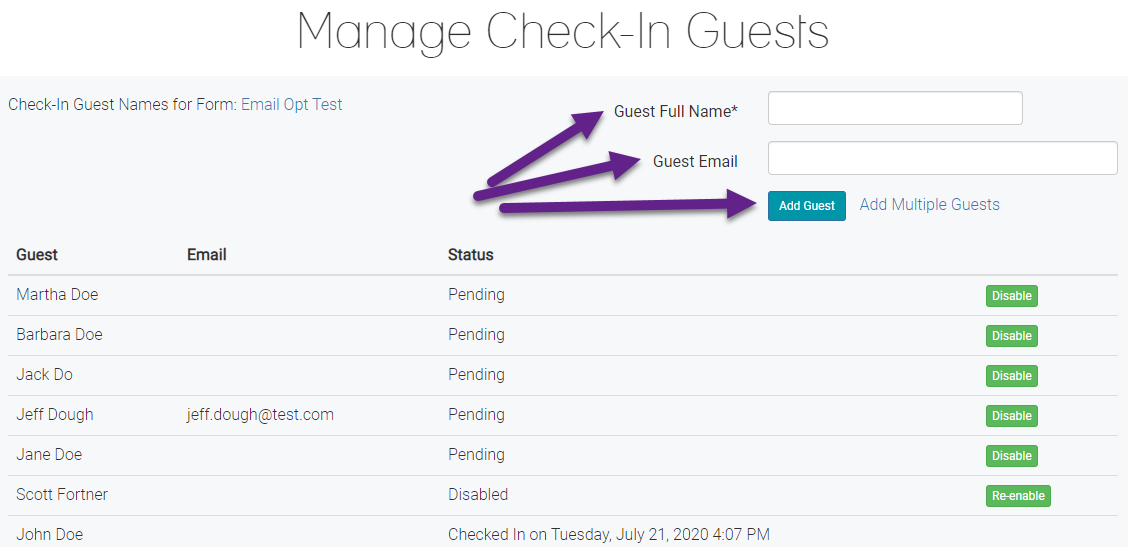
Disabling or Reenabling Guests
If you add a guest by mistake, or you later want to remove the guest you can use the Disable Guest button.
Guests are never permanently removed, but Disabled guests will not show up on the Guest Check-In Status page.
If you disable a guest by mistake, it is easy to re-enable them by using the Re-enable button.
Note: You cannot Disable a Guest that has already checked in.
Note: You cannot Disable a Guest that has already checked in.

Next Up: How to Import Check-In Guests
