Importing Check-In Guests
Follow or reference these easy steps for using the Guest Check-In Feature for your waiver.
Email us at support@webwaiver.com with any questions.
Navigate to Import Check-In Guests
On the Manage Guests page for your waiver click the Add Multiple Guests links to navigate to the Import Check-In Guests page.
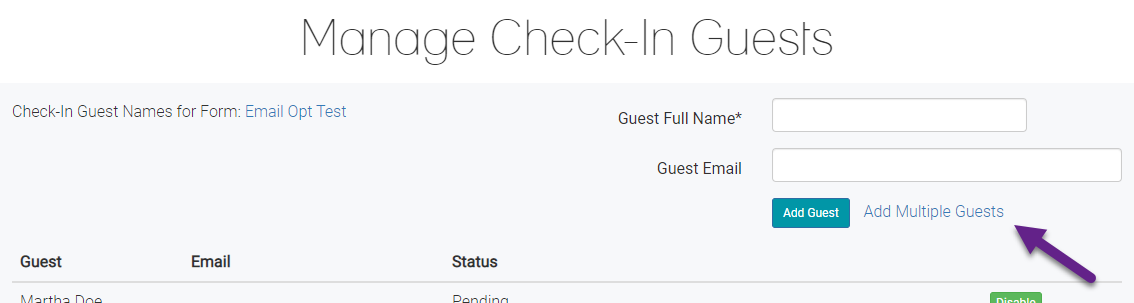
Overview
To import multiple guests, enter the guest data here.
Be sure to include only one guest per line and enter the full name that you expect the guest to use when submitting their waiver.
If you also have their email address, include it on the same line after a comma (For example "John Doe, john.doe@test.com").
Then click the Import button and you will be provided with a summary of the import result.
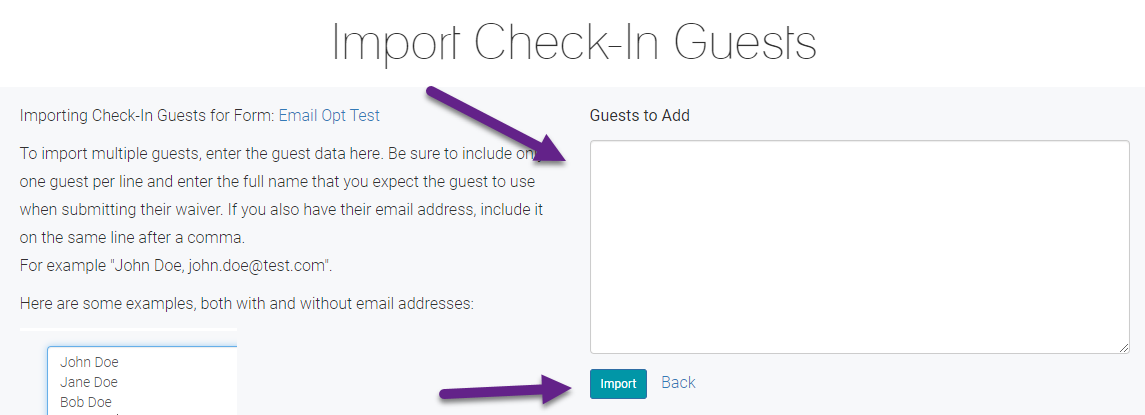
Guest Names Only
If you only have guest names, include each name on an single line.
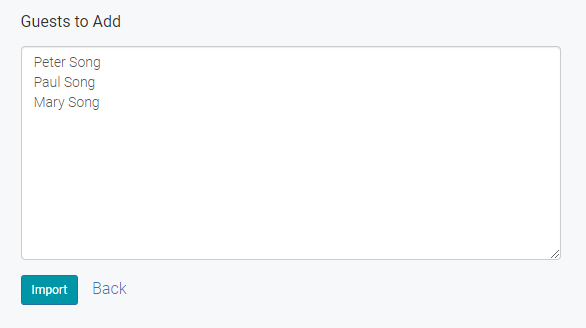
Guest Names and Emails
If you also have email addresses, include the email address on the same line, after the full name and a comma.
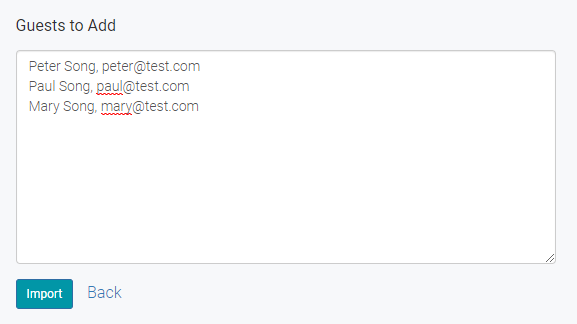
Mix and Match
You don't have to include email address for all guests if you only have some. You can mix and match lines.
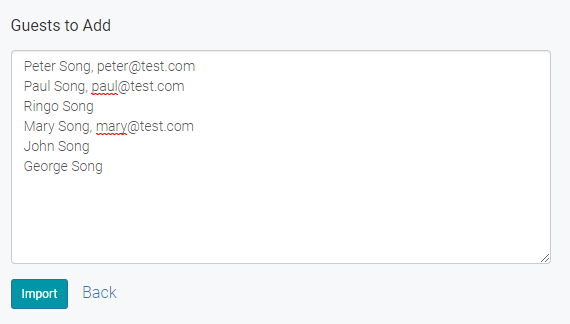
Errors
When submitting and there are errors, you will be notified.
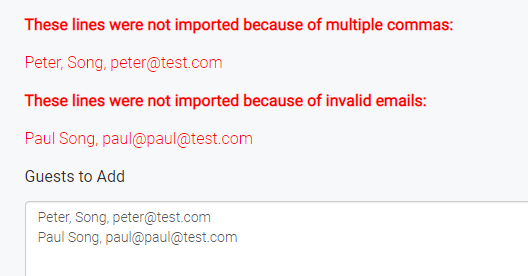
Summary
You will be provided with a summary of imported Guests.
Duplicate guests will not be created.
If a guest already exists without an email, their email will be updated if in the import list.
Existing guests that have an existing, but different email will not be updated.
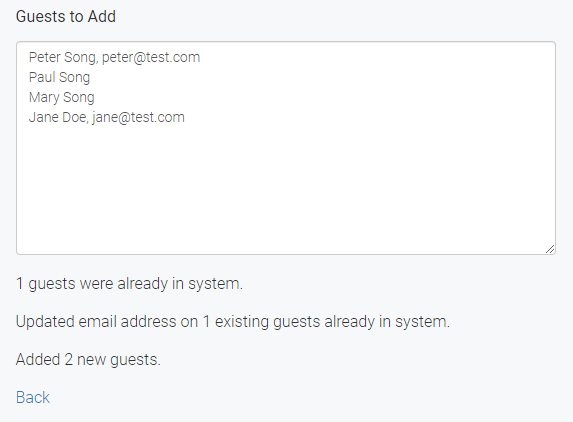
Next Up: How to View Guest Check-In Status
