Easy Reference for Editing Your Online Form
Follow or reference these easy steps for building your online form. You can return to this page at any time during the process.
Email us at support@webwaiver.com with any questions.
Edit Detail versus Edit Form
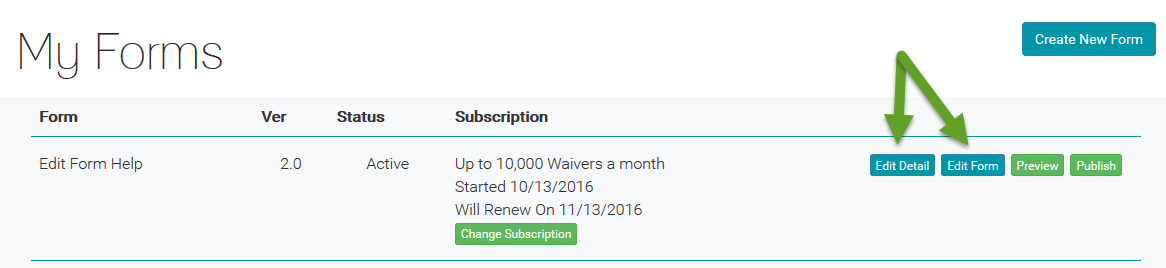
Selecting Edit Detail for your online form allows you edit detail which describes your form and how it is presented to your customer.
Here you can change thinks like the Title and Thank You text. Selecting Edit Form allows you to edit the
fields, input, and content of your online waiver.
Adding Controls to Your Online Form
You will see a row of 'New' buttons at both the top of your online form and the bottom. Clicking one of the top buttons inserts a new field at the top of your online form
and clicking one of the bottom buttons inserts a new field at the bottom of your online form.

Moving Fields Around
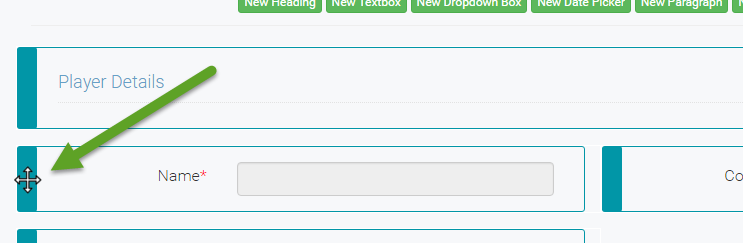
To re-order the fields on your online form, move your mouse over the blue tab on the left of the field container.
With your mouse you can drag the field to a new position.
