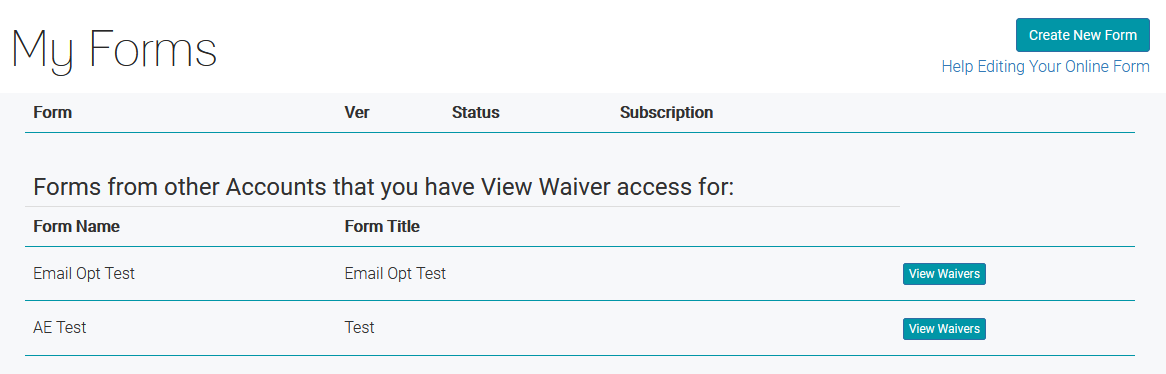How to Manage Sub Users on your Waivers
Follow or reference these easy steps for managing Sub User Accounts for your waiver.
Email us at support@webwaiver.com with any questions.
Sub User Account Option
You first have to enable this option for your waiver.
Go to My Forms, and select Waiver Options for the waiver you want to enable this feature on.
Scroll to the Sub User Account Option, change it to enabled, and click Save.

Add or Disable Sub Users
Go to My Forms and click the Sub Users button for the waiver that you want to manage users for.

Add a Sub User
To add a Sub User to a waiver, enter their WebWaiver.com login email address and click Add.

View Sub Users
Go to My Forms and click the Sub Users button for the waiver that you want to manage users for.
You will see the list of current Sub Users for that online form and their current status.
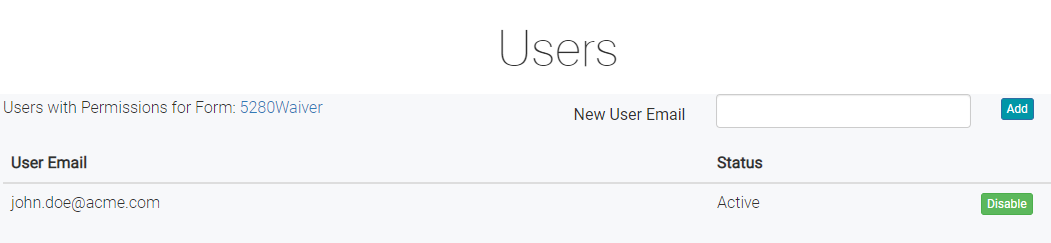
Disable or Re-enable Sub Users
You can disable or enable Sub Users depending on their status by clicking the Disable or Re-enable buttons.

Sub Users
You're Sub Users will need to visit WebWaiver.com and register using their email addresses.
Once registered and logged in, they simply click My Forms to see any waivers they have access to.
If you have given them access to your online waiver, they will see your form listed and be able to click on View Waivers.